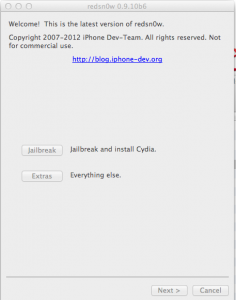Instagram has just released a new update in a year, and it’s all about improving the publishing experience and heavier Instagram branding. First there’s a new Instagram-themed shutter and shutter-release button. A new image selector reminiscent of Facebook Camera makes it quicker to choose a recent shot. There’s also a new monochrome filter called Willow coming to iOS and Android today.
It’s been an eventful few weeks for the photo sharing app. It fired a shot in the photo wars, shutting off Twitter Cards support so Instagram photos are no longer shown as previews when people tweet their links. Meanwhile, rumors are swirling at AllThingsD that it will face new competition as soon as the holidays, as Twitter is polishing off and testing its own photo filtering system.
Finally, just an hour ago, Facebook’s site governance vote ended without enough ballots cast to block the social network’s ability to integrate data with its affiliates, including Instagram. This could pave the way to monetization for Instagram through ads, since it will be able to use Facebook data to target them.
But as for what’s new in Instagram for iOS 3.2, let’s run through the changes. Facebook / Instagram wouldn’t give any timetable on when most of these will reach the Android app.
Redesigned Camera
Rather than a generic photo shooter that looks just like the default iOS camera, Instagram now has its own look for when you take photos. A blue Instagram logo-adorned button lets you take shots, and there’s a custom button to open the photo roll that shows your most recently taken photo too. The whole thing makes it seem like you’re looking through the view finder of some old Kodak Brownie Starflash (seen in the promo shots for the update) instead of a smartphone.
Improved Image Selecting
Similar to Facebook Camera, you can now slide up a grid-view of your most recently taken photos so you can instantly edit and publish one. You have the option to add guide rulers while taking the shot, and they’ll also appear whenever you crop a photo.
New Filter: Willow
Both Instagram for iOS 3.2 and a new version of Instagram for Android 3.3 will receive a new filter called Willow today. It’s a monochrome filter with purple accents.
Better Tilt-Shift
Previously when you applied tilt-shift to a photo, the version you published would have “vast difference in the effective strength of the blur” compared to the preview. Now these are both in sync so there’s no surprises, and big improvements have been made to the quality and accuracy of tilt-shifting to give what Instagram calls “a vastly more realistic rendering of depth of field.” Seems all that photography of landscapes has the Instagram team thinking in “vast” terms.
Foursquare Integration
Instagram now shows a Foursquare button on location pages so you can click through to open the Foursquare app and get details about that venue. That means if you see a bunch of photos coming out of a concert hall, you could dive in to see if people like the place and which of your friends are there.
Since Instagram will be sending traffic to Foursquare, you’d wonder what it gets in return. Perhaps Foursquare venue pages will start showing Instagram photos first, and send people back to Instagram when clicked through. Facebook and Foursquare have been buddying up lately. Just today Facebook published a Developer Showcase post on how Foursquare is a shining example of apps using Facebook login and Open graph to grow.
Miscellaneous Updates
The Instagram feed now displays larger images and has been redesigned for easier digestion. There’s now infinite scroll on user profiles and anywhere else you see a grid view, as well as a slick new welcome page. And lastly, when you apply a filter, a copy of the filtered image will now be saved to an Instagram album instead of your camera roll.
As the filtered photo sharing space heats up with Twitter and Google’s new SnapSeed, Instagram has to trade on its identity. It’s THE name-brand photo app at this point, and the new themed buttons and custom layouts make sure you know you’re using Instagram and not something else. That could help lock users in, prevent them from experimenting, and keep Facebook’s acquisition on top of the photo pile.