Redsn0w 0.9.12b2 supports untethered jailbreak.
Redsn0w 0.9.12b2 supports iPhone 4S, iPhone 4, iPhone 3GS running on iOS 5.1.1.
Please ensure your iPhone is on iOS 5.1.1 (Settings –> General –> About –> Version should be 5.1.1) before proceeding.
Please do not forget to backup your iPhone before you proceed.
Please ensure you are running latest version of iTunes.
Important: iPhone 4, iPhone 3GS users who have a lot of media on your device, then you can jailbreak your iOS device by putting it in DFU mode.
You can follow these step-by-step instructions to jailbreak your iPhone:
Step 1: Download the latest version of Redsn0w from this link and save it in a folder named “Redsn0w” on your desktop.
Step 2: Double click the Redsn0w zip file and extract the application to the Redsn0w folder and then launch the Redsn0w application.
Windows users should run Redsn0w as ‘Administrator’ (right-click on the Redsn0w exe and select ‘Run as an Administrator’).
Step 3: After launching Redsn0w, click on the Jailbreak button.
Step 4: Redsn0w will start the jailbreak process and go through the following three steps:
1. Preparing
2. Processing
3. Finishing up
Step 5: Once the three steps are completed, Redsn0w will inform you that the jailbreak was successfully installed. But please wait, leave your device alone. Your iPhone will reboot on its own. After it has rebooted, wait for it respring again.
After the respring, your iPhone will be successfully jailbroken and you should be able to find the Cydia icon on the Home screen (please note that the Cydia icon may not be on the first page, so don’t assume that your iPhone hasn’t been successfully jailbroken, use Spotlight to search for it).
After the jailbreaking process is complete, do not forget to checkout our article on tips to keep your iPhone secure.
If you’re new to the jailbreaking world and wondering what to do after jailbreaking your iPhone, checkout our jailbreak apps category page to find out the apps you can install on your iPhone using the Cydia app.
Hope this helped. Please don’t forget to let us know how it goes in the comments and drop us a line if you hit any issues.


.jpeg)

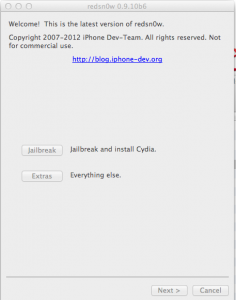


0 comments:
Post a Comment